Tasks
A Task is a collection of Action that can be executed across multiple controllers and projects within a Site. See Task Actions for all supported Actions across different firmware versions.
Creating a Task
-
In the 'Tasks' tab, click the 'Add Task' button.
-
Give the Task a name and description. The name will be displayed in the Tasks tab and also be used in other areas of Pharos Cloud where Tasks can be run. The description will appear only in the Tasks tab and is for informational purposes only.
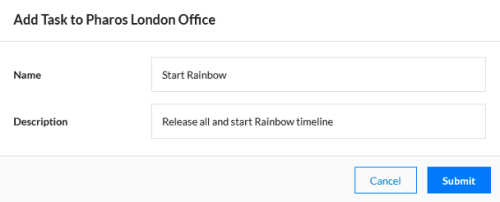
-
Once the Task has been created, you will now see it appear in the Tasks tab. Click on the Task and the (currently empty) list of Action will appear, as well as the “Add Action” button
-
Click the 'Add Action' button
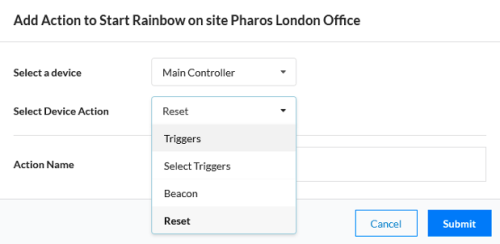
-
Select the controller the action to be run on and an action from the drop-downs.
-
Enter an action name. This is used only in the Tasks tab and will not be shown in Control Panel
-
If using 'Triggers', the IDs of the trigger must be known. Enter the IDs in the 'Trigger IDs' text edit, using commas and hyphens to specify multiple triggers.
-
If using 'Select Triggers', the trigger list will be populated from the triggers on the controller and you can select multiple triggers. If two or more controllers are running the same project, it may not be necessary to add an action for each controller, but cross-project Tasks will require an action for at least one controller in a project.
-
Once done, click submit and the Action will appear under the Task name.
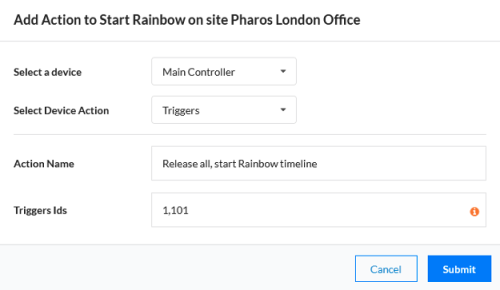
Add as many Actions as needed to a Task. Controllers running 2.8.0 or above have more Actions available to them to allow direct control of controller playback. Please see Task Actions for a breakdown of all available Actions.
Editing a Task
Actions can be deleted by clicking the X button in the action row and most Actions are editable in line. To edit, expand the action to view its Parameter and Value fields and click the Value that is to be edited. Edits are committed when the tick button is clicked, clicking anywhere else will cancel the edit. Some more advanced Actions may have fields that are fixed, a new Action may be required where these fields need to be adjusted.
Tasks and Actions can be renamed by either editing text inline by clicking within the dashed box around a name or, for Tasks, select the Task using the circle on the left of the table and choose ‘Edit’ in the menu above. This also applies to descriptions where applicable.
Running a Task
Tasks can be run by selecting them and chose Run from the menu bar above the Task table. Deleting Tasks can also be achieved in the same way. All Actions in deleted Tasks will be lost.
As well as from within the Tasks tab, Tasks can be run by Task Schedulers. and Control Panel.